Have you ever wanted to multi-sample an external instrument (like a modular synthesizer, a Moog, etc.) but in the end you just didn't do it because the amount of work you would have had to do was just too much? I have a little trick for you that solves the problem. Just let Live do the work for you.
Set up the external instrument you want to sample the way you always do it, using Live's 'External Instrument' tool. Add the desired effects and plug-ins to shape the sound. Then create a MIDI clip on the track by double-clicking on an empty clip-slot and set its length (this will determine the samples' final length). Start by creating a MIDI note on C3 (or whatever C-Number you find appropriate) and drag it so that it covers the whole length of the clip. Now copy the clip onto the next clip-slot and set that note to C#3. You repeat that step until you have covered the total range of octaves you want to sample. In my example I have just covered one octave (C3-C4).
Now comes the trick: Freeze the track by right-clicking on its header and choosing 'Freeze Track' (if you want to re-use the original setting later, just duplicate the track). This might take a while, as Live has to sample the external instrument in real time. After the sampling process is finished it might look as follows:
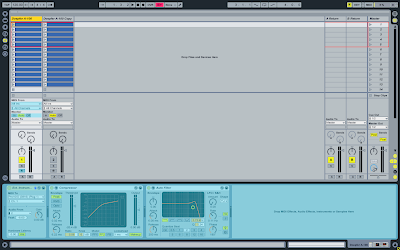 We now have a frozen and an unfrozen version of our external instrument track. In order to obtain the audio files that were created during the freezing process you just flatten the track by right-clicking on the track's header and choosing 'Flatten'.
We now have a frozen and an unfrozen version of our external instrument track. In order to obtain the audio files that were created during the freezing process you just flatten the track by right-clicking on the track's header and choosing 'Flatten'.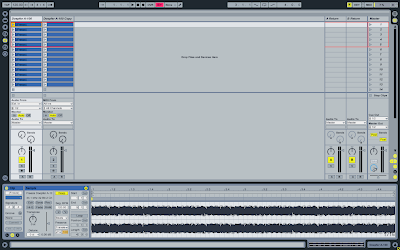 You can now see that the clips that were once MIDI clips are now audio clips containing the audio samples you can now drag into Sampler. Just create a new MIDI track hosting sampler and select and drag the audio clips into Live's Sampler. In the zone-view you can now see that all the samples share the same key-zone. We'd have to correct this by assigning every sample an individual key on the keyboard.
You can now see that the clips that were once MIDI clips are now audio clips containing the audio samples you can now drag into Sampler. Just create a new MIDI track hosting sampler and select and drag the audio clips into Live's Sampler. In the zone-view you can now see that all the samples share the same key-zone. We'd have to correct this by assigning every sample an individual key on the keyboard.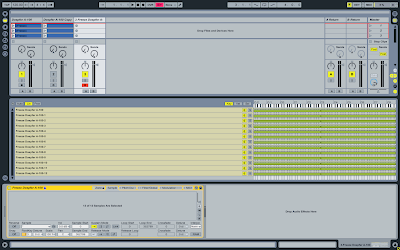
In order to do that you just hold down a key, double click on the sample's key-zone bar and set it's root-key to the note you just held down.
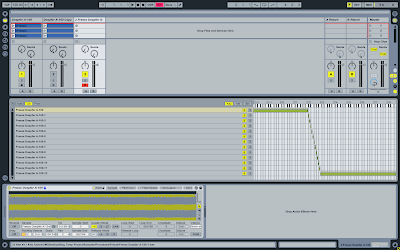 That's it. We have sampled our external instrument using Live's freeze function. There's no need in buying a sampling software, we can do it inside Live and let Live do the dirty work.
That's it. We have sampled our external instrument using Live's freeze function. There's no need in buying a sampling software, we can do it inside Live and let Live do the dirty work.Once again I'd like to express my thanks Dankmar Klein, who has kindly shared this trick with me.
See you soon!
Cheers,
Matt

looks simple and convenient - I will try this, thanks for the tutorial.
AntwortenLöschen